Become a part of our community
Add your dApp
We have a step-by-step guide for non tech-savvy users of how to do the dapp submition. Just user follow the instructions down below. It's really simple. Pro users can jump directly to Sigmaverse's Github repo.


The fastest way to add your dApp via Github
Get started
Create a Fork of ergoplatform/sigmaverse
For the begining you need to duplicate the project by creating a fork from ergoplatform/sigmaverse.
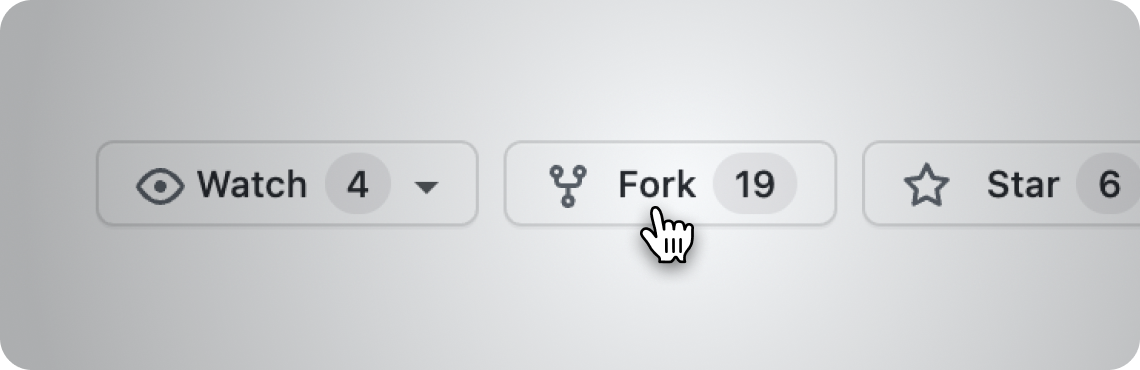

Prepare Images
Two image assets are needed - project’s logo and preview images.
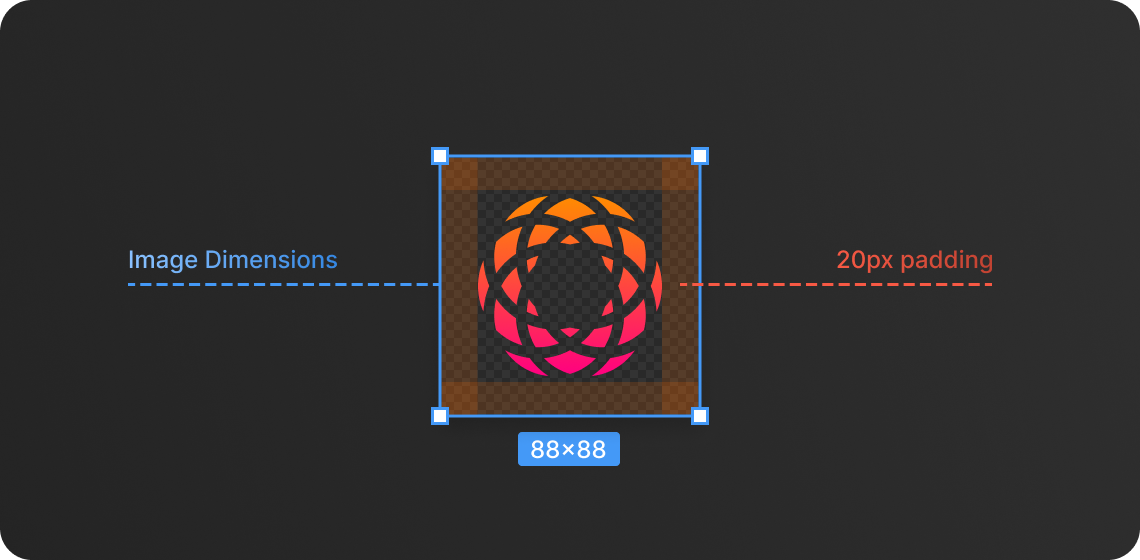
Logo Image
The dimensions for logo image should be minimal as 88x88 pixels. The logo asset should be placed in the container with 20px padding on each side. Also, it should have transparent background, so the asset must be exported as in PNG format.
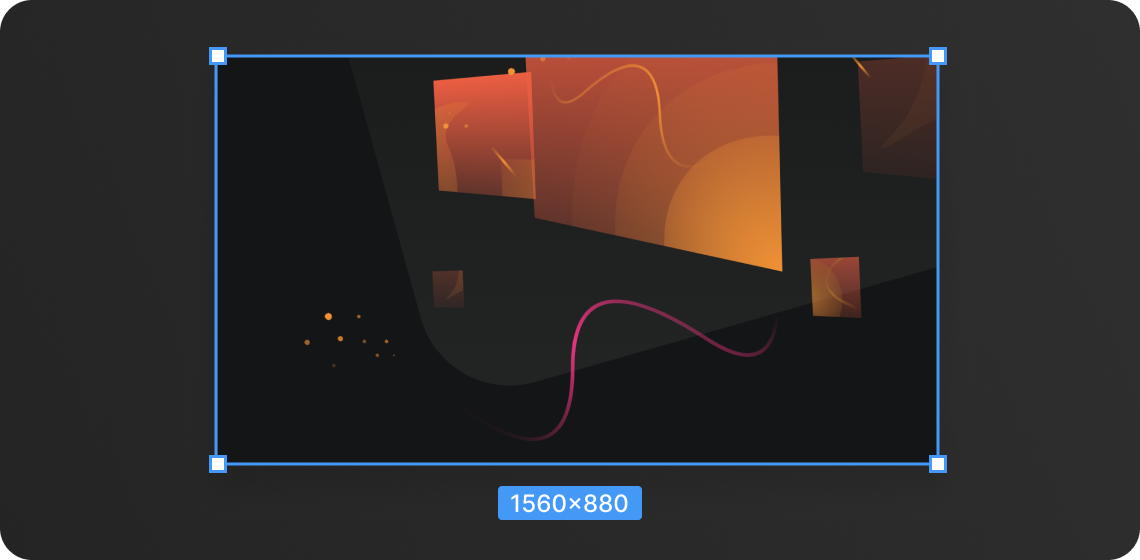
Get started
For the best image quality experience, image dimensions should be 1560x880 pixels. To preserve image file size, we suggest to export the asset as in JPG file format.
(Optional) To make PNG/JPG assets even smaller size, we encourage to compress it via tinypng.com web app. This way you will help sigmaverse load up even faster!

Edit and Upload Files
Prepare overview.md file by getting our template one and updating with your dApp’s credential info. Here’s a flow to follow:
Go to applications folder
Look for 1010s folder
Find the overview.md file and press the Copy raw contents button
Using any editing tool (atom, notepad etc), paste the copied info from overview.md file and update with your dApp’s related info: name, description, website, logo image, preview image and category
Save file as overview.md and put in one project folder including logo and preview image assets
Get back to applications folder and click on Upload Files link
Drag-and-drop project files into upload area
Enter your commit title and press Commit changes button
After the commit look for contribute section and press on Open pull request
In Comparing changes page press on Create pull request
Right before a final step, review your info and press on final Create pull request button
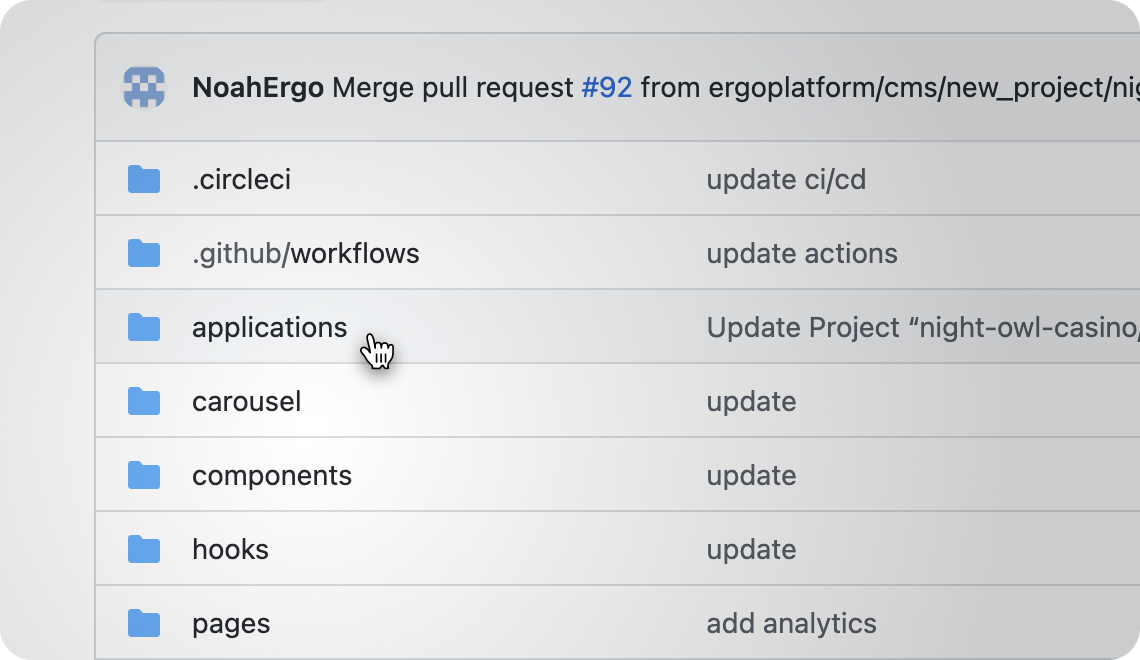

And you're done, congrats!
After your pull request will be reviewed and approved, your dApp will be placed in Sigmaverse platform.
© 2022 Sigmaverse. All rights reserved
